My Account/Profile
How do I create an account?
- Click “Register” found on the top right corner of the home page.
- Complete the form to create a new account.
- Reminder: Create only one account in this learning management system.
How do I log into my account?
- Navigate to the home page.
- Click on the "Log in" link in the upper-right corner of the screen.
- Enter a username and password into the text fields.
- Click the "Log in" button.
How do I edit my account?
- Click on “My Account” in the top banner on the right.
- Once on the “My Account” page, click the “Edit” tab to make updates or changes.
Forgotten Username/Password
How do I reset my password?
- Follow the prompt “Have you forgotten your password?” given when the incorrect password is entered OR
- Click on “Log in” and click on “Request new password” OR
- Click “Register” and choose “Request new password”.
Registration
How do I register for a course?
- Use the “Course Catalog” or use the search bar to find a course.
- Click on the course and then click on the “Register” tab.
How do I search for courses?
- Search under “Catalog table” and refine for category, format, or sell price.
Certificates/Transcripts
How do I download my transcript?
- Select the “My Account” tab and click on Transcript.
- Download a pdf of completed, pending or external credit activities.
How do I go to see my credits from past courses?
- Under the “My Account” tab click on Transcript.
- Choose “Completed activities,” “Pending activities” or “External credits”.
- Credits from past courses can be searched by title or within a date range.
- Transcripts can be viewed, downloaded, or printed.
- How can I download a certificate?
- Under the “My Account” tab click on “Transcript”.
- Click “Certificate” for any course as appropriate.
Course Information
Will a course save my progress if I need to step away and return to it later?
- Yes, it will automatically save your progress.
Will a quiz/evaluation save my progress if I need to step away and return to it later?
- Quizzes/Evaluations will not save your progress unless you click the “Save Progress” option.
How do I return to a course I’ve already registered for and resume it?
- Under the “My Account” tab click on “Course”.
- Click the course as appropriate.
- Click “Take course”.
- Click “Resume course”.
IT Information
Which Browser should I use for the EthosCE website?
- EthosCE works with most modern web browsers (e.g., Chrome, MS Edge, Safari)
Do I need to have Adobe Reader to participate in a course?
- A PDF reader, such as Adobe Acrobat Reader, will be required to participate in some courses.
IPhone user issues?
- If you are unable to log in completely to the system using your iPhone, set Safari to "only block cookies from third parties and advertisers," instead of "always block." More information can be found here: https://support.apple.com/en-us/HT201265.
Closed Captioning
Is closed captioning available for all videos?
- Yes, closed captioning is available in English for all course videos. Additional languages may be provided for specific courses.
How do I turn on closed captioning?
- Look for the "CC" icon, which stands for "closed captioning," located near the bottom right-hand corner of the video player (circled in red in the image below).
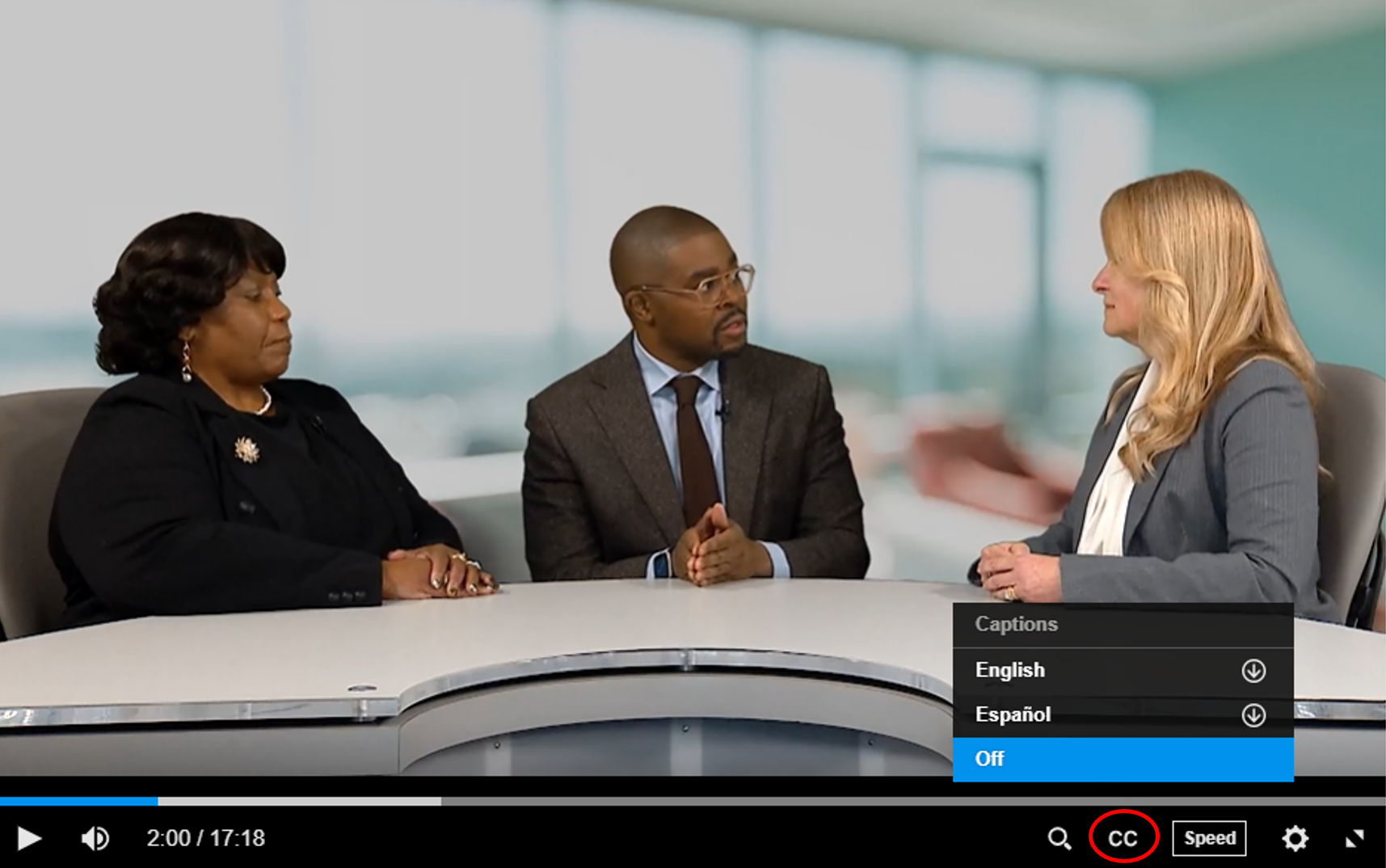
- Click on the "CC" icon. This will turn on closed captioning for the video.
- Select from the language options available.
- Once you have selected the language, the closed captions should appear on the screen. You may need to wait a few seconds for the captions to load.
- Once you have closed captioning enabled, you can watch the video and follow along with the subtitles.
Digital Badges
What are digital badges?
- A digital badge, also known as a digital credential or e-badge, is a visual representation of an achievement, skill, competency, or certification that has been earned by an individual in a specific context or domain. Digital badges are used on Learning Horizons to recognize a learner's accomplishment.
How can I share my digital badges on LinkedIn and other platforms?
- Learn more about sharing your digital badges here.

 Facebook
Facebook X
X LinkedIn
LinkedIn Forward
Forward